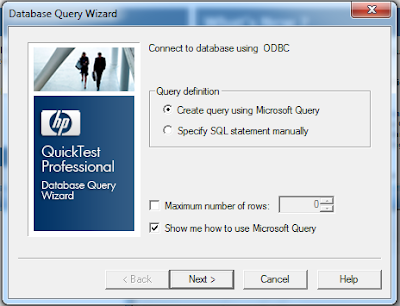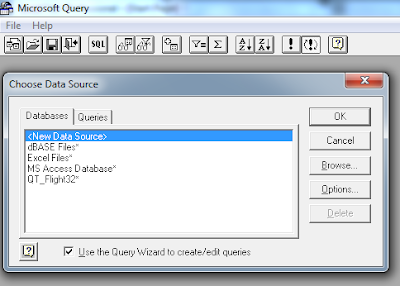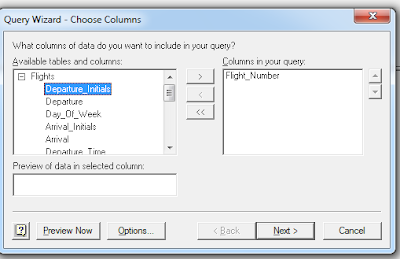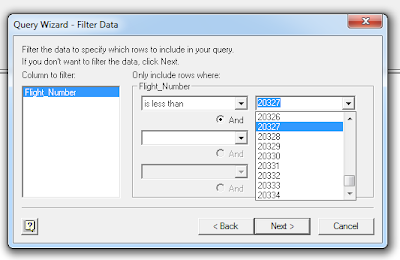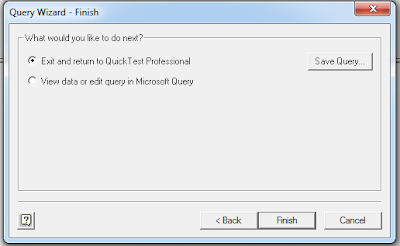UFT also supports XPATH and css together with descriptive programming, object repository and DOM for object Identification.
Xpath stands for Xml Path. Below are some XPath examples to be used with UFT. Xpath and css are most widely used object identification way in selenium also.
To know details on what is CSS and XPath and how to capture CSS or xpath of an element. refer to
XPath and CSS for selenium/UFT
We can use tools like firebug/firepath or IE developer tool to identify the xpath/css of an element.
xpath is really useful when element is not identified diretly based on Object repository properties and used to
identify an element based on relative element existence based on other elements in the tree.
Xpath stands for Xml Path. Below are some XPath examples to be used with UFT. Xpath and css are most widely used object identification way in selenium also.
Xpath examples:
Id: Browser(...).Page(...).weblink("xpath:=//a[@id='linkuft']").click Attribute Value: Browser(...).Page(...).weblink("xpath:=//a[@Atttribute='goodclass']").click text: Browser(...).Page(...).weblink("xpath:=//a[text()='UFT']").click partial attribute value Browser(...).Page(...).weblink("xpath:=//a[starts-with(@attribute,'goodclass']").click Browser(...).Page(...).weblink("xpath:=//a[contains(@attribute,'goodclass']").click Browser(...).Page(...).weblink("xpath:=//a[ends-with(@attribute,'goodclass']").click
To know details on what is CSS and XPath and how to capture CSS or xpath of an element. refer to
XPath and CSS for selenium/UFT
We can use tools like firebug/firepath or IE developer tool to identify the xpath/css of an element.
xpath is really useful when element is not identified diretly based on Object repository properties and used to
identify an element based on relative element existence based on other elements in the tree.