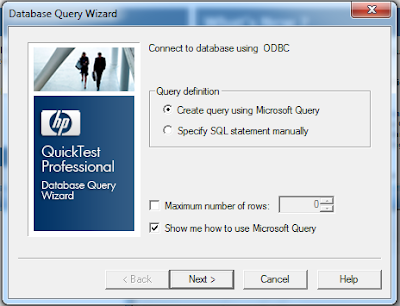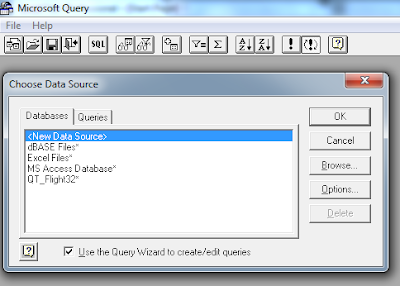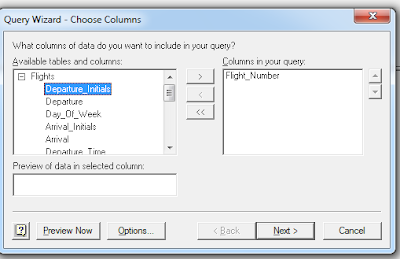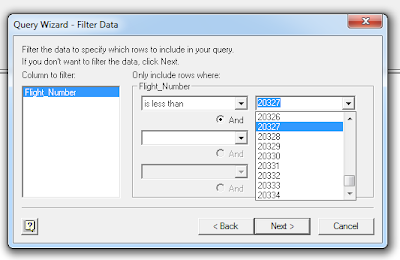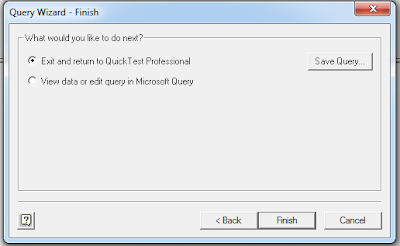QTP Interacts with database creating an instance of ADODB
object using ADO. ADO
is a Microsoft technology and stands for ActiveX Data Objects and is a
programming interface to interact and access data from a database.
Connection Object
Before a database can be
accessed by QTP, An object for database connection has to be established.
Set adocon =
createobject(“Adodb.connection”)
Once the object is created,
we need to set connection string to connect to the database. We can define a
connection string with details of database including database provider,
database, and user credentials for access.
Some
useful methods and properties of connection object are as follows:
Properties:
adocon.connectionstring – This property sets or returns the
details used to create a connection to a data source. Includes details of driver, database,username and password.
Strconnection = "Driver=… "Server=svrnme;uid=username;pwd=password;"
For e.g to connect to a database for excel the strConnection would be like:
strcon = "Driver={Microsoft Excel Driver (*.xls)};Dbqls="+xfilename +";ReadOnly=0;"
adocon.ConnectionTimeout
– this defines the time to wait for a
connection to be established.
adocon.provider
– This sets or gets connection provider name.
adocon.state
– gives status whether connection is on or off.
Methods
adocon.open
– opens a database connection based on the connection string provided.
adocon.Open
connectionstring,userID,password,options
adocon.Execute
– execute the sql statement provided
adocon.execute
“Select * from table”
adocon.close
– This closes the adodb connection.
RecordSet
Object:
Once a
connection has been established, we can create recordset object to hold a set
of record from database. A recorset consists of records and column
Set rs =
createobject(“”Adodb.recordset”)
Some useful methods and properties of RecordSet
Objects are as follows:
Properties:
BOF
property returns True if the current record position is before the
first record in the Recordset,
EOF property returns True if the
current record position is after the last record in the Recordset, otherwise it
returns False. For
a empty recordset,i.e no records in the recordset or empty recordset, value of
BOF and EOF is false. So the property can be used in a loop to validate RecordSet
does not return any records.
MaxCount
Property returns the maximum value of records to be returned in a recordset.
rs.MaxCount
= 20 will return 20 rows of data in recordset.
Methods:
rs.cancel
– cancels an existing execution.
rs.clone
– returns a clone of existing recorset and assigns to an object
set
rsclone = rs.clone
rs.Close - closes instance of recordset
rs.open
– opens a recordset based on query specified.
rs.open
sqlquery, adocon
where
sqlquery is query executed and adocon is connection object.
rs.move
– moves the pointer in a recordset by specified count as defined in numrec
rs.move
numrec, start.
Also
movenext,moveprevious, movefirst,
movelast can be used to move to specified location in recordset.
rs.fields.count
gives number of items in the fields collection.
rs.field.item(i) returns
specified item from the collection.