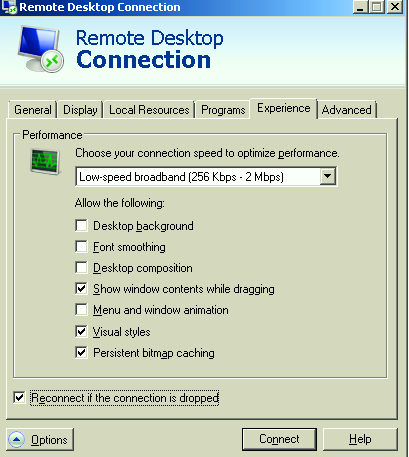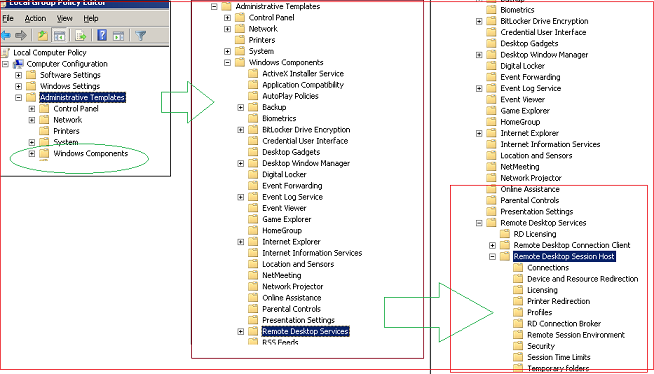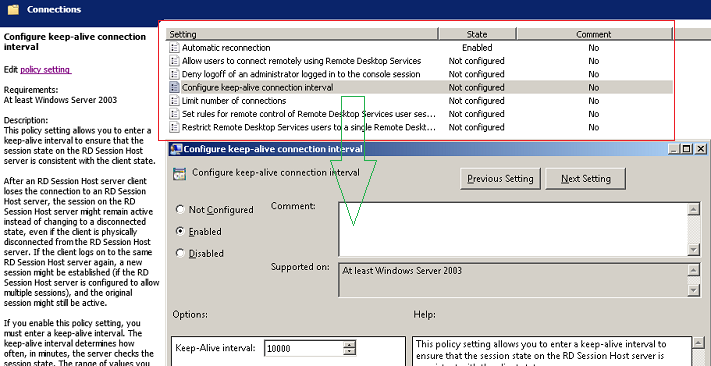Set WShell = CreateObject("WScript.Shell")
''This will close all the instances of task iexplore.exe.
''Parameter /f kills the process forcefully
WShell.Exec("taskkill /fi ""imagename eq iexplore.exe"" /f")
WScript.Sleep 100
''At time Internet explorer is not responding error is displayed
''The task has window title as internet explorer not responding.
''We can close the task based on window title with regular expression as Internet *
WShell.Exec("taskkill /fi ""WINDOWTITLE eq Internet*"" /f")
WScript.Sleep 100
''Once the window is closed, another window appear with similar title
'' which needs to be closed
WShell.Exec("taskkill /fi ""WINDOWTITLE eq Internet*"" /f")
''Below command will return the service for the process and save it in file abc.txt
Set WShell = CreateObject("WScript.Shell")
''This will close all the instances of task iexplore.exe.
''Parameter /f kills the process forcefully
WShell.Exec("tasklist /fi /svc>test.txt")