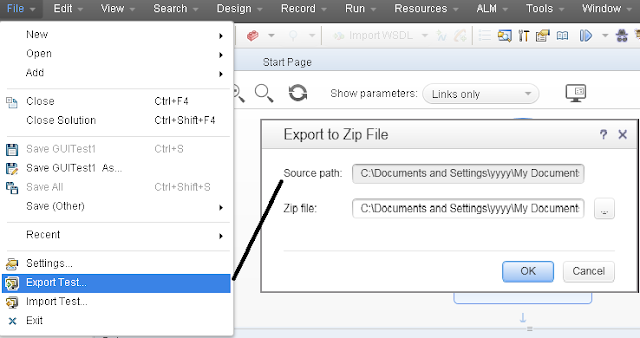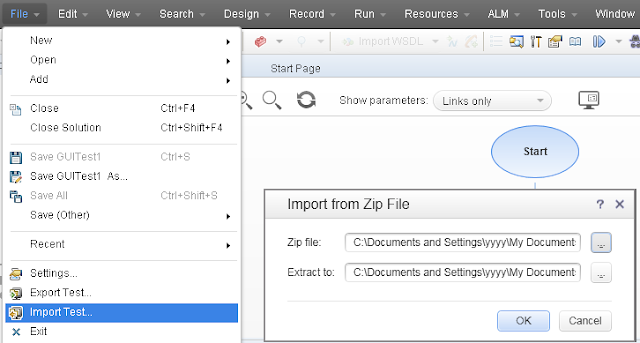In this article, we will discuss on different
shortcut keys in QTP/UFT. It is very difficult to understand each of the
shortcut Keys and even does not make much change. But can remember the
important one highlighted in bold green.
File Menu
Creating Something New – When we create a new test or business component , it can be created with shortcut key combination with Key N.
New
Test - Ctrl + N (For a test, we use Ctrl + N (for new))
New Business Component : Ctrl + Shift + N ((For a Business Component, we use Ctrl +Shift+ N (for new))
Function Library : Alt + Shift + N ((For a Function library, we use Alt +Shift+ N (for new))
Application area : Ctrl + Alt + N ((For an application area, we use ctrl + Alt + N (for new))
New Business Component : Ctrl + Shift + N ((For a Business Component, we use Ctrl +Shift+ N (for new))
Function Library : Alt + Shift + N ((For a Function library, we use Alt +Shift+ N (for new))
Application area : Ctrl + Alt + N ((For an application area, we use ctrl + Alt + N (for new))
Opening something existing – So Open starts with O (So shortcut key combination will have one of the key as O and rest characters same as with new for test, business component, function library and application area.
Open
Test : Ctrl + O
Open Business Component : Ctrl + Shift + O
Open Function Library : Alt + Shift + O
Open Application area : Ctrl + Alt + O
Open Business Component : Ctrl + Shift + O
Open Function Library : Alt + Shift + O
Open Application area : Ctrl + Alt + O
Adding new or existing– The shortcut key combination is created as ctrl+Shift + first letter of the component added.In case of existing, use Ctrl+ Alt instead of ctrl + Shift
Add
new Test : Ctrl + Shift + T
Add new Business Component : Ctrl + Shift + B
Add new Application area : Ctrl + Shift + A
Add Existing Test : Ctrl + Alt + T
Add Existing Business Component : Ctrl + Alt + B
Add Existing Application area : Ctrl + Alt + A
Add new Business Component : Ctrl + Shift + B
Add new Application area : Ctrl + Shift + A
Add Existing Test : Ctrl + Alt + T
Add Existing Business Component : Ctrl + Alt + B
Add Existing Application area : Ctrl + Alt + A
Close: Ctrl + F4
Close Solution : Ctrl + Shift + F4
Close Solution : Ctrl + Shift + F4
Save Current : Ctrl + S
Save All : Ctrl + Shift + S
Save All : Ctrl + Shift + S
Edit Menu
Most of Edit option are same as other application, i.e copy using ctrl+c and paste using ctrl + v.
Different ones are:
Comment : Ctrl + M
Uncomment : Ctrl + Shift + M
Indent : Tab
Outdent : Shift + tab
Complete word : Ctrl + Space
Argument Info : Ctrl + Shift + Space
Apply “With” to the script : Ctrl + W
Remove “With” : Ctrl + Shift + W
Uncomment : Ctrl + Shift + M
Indent : Tab
Outdent : Shift + tab
Complete word : Ctrl + Space
Argument Info : Ctrl + Shift + Space
Apply “With” to the script : Ctrl + W
Remove “With” : Ctrl + Shift + W
View Menu
One thing in common is all contain
Ctrl+Alt
Solution Explorer: Ctrl + Alt + L
Toolbox : Ctrl + Alt + X
Properties : Ctrl + Alt + P
Data : Ctrl + Alt + D
Output : Ctrl + Alt + U
Errors : Ctrl + Alt + E
Tasks : Ctrl + Alt + K
Toolbox : Ctrl + Alt + X
Properties : Ctrl + Alt + P
Data : Ctrl + Alt + D
Output : Ctrl + Alt + U
Errors : Ctrl + Alt + E
Tasks : Ctrl + Alt + K
Design Menu
Standard Checkpoint – F12
Existing Checkpoint – Alt + F12
Step Generator : F7
Check Syntax : Ctrl + F7
Check Syntax : Ctrl + F7
Record Menu
Record
: F6
Stop Run/Recording : F4
Analog Recording : Ctrl + F3
Low Level Recording : Shift + F3
Stop Run/Recording : F4
Analog Recording : Ctrl + F3
Low Level Recording : Shift + F3
Run Menu
Run now : Shift + F5
Stop : F4
Run from step : Ctrl + F5
Step Into : F11
Step Over : F10
Step Out : Shift + F10
Insert Breakpoint : F9
Remove Breakpoint : Ctrl + F9
Clear All Breakpoints : Shift + Ctrl + F9
Object Repository Menu
Open Object Repository : Ctrl + R
ALM Connection Menu
ALM Connection : Ctrl + Q