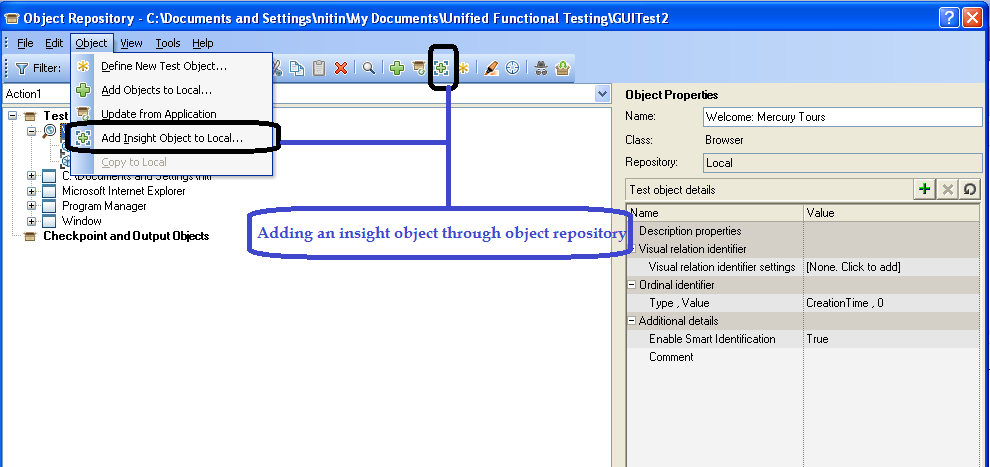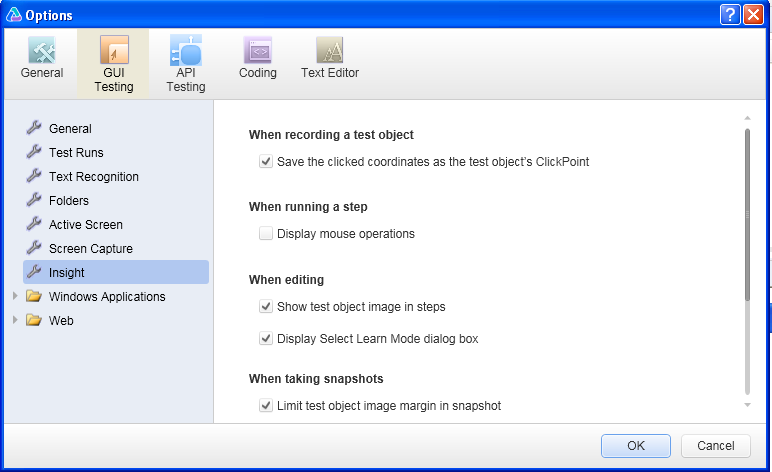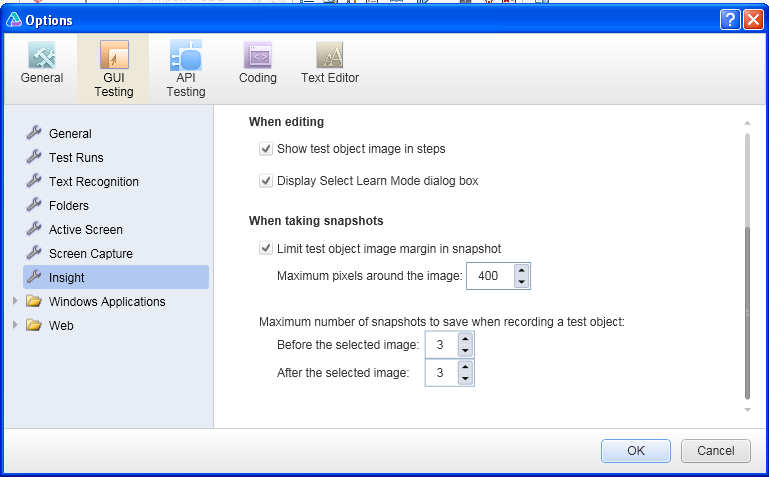Whenever
a product is delivered to the client, client expects the quality of the end
product to be high. To assure high quality of end products, there must be
stress on quality. Quality has different meaning for different users. For
developer of a product, it means quality of product meets the
requirements mentioned in the specifications whereas for end user, it means the product is fit for use and
works as expected. A quality Software should possess desired features,should be fit for use and usable at the desired cost
To
ensure quality, there are quality Assurance and quality control groups in the
organization. In this article, we will discuss the role and difference between
quality assurance and quality control.
Quality Assurance
Quality assurance is a planned and systematic set of activities necessary to provide adequate confidence that products and services will conform to specified requirements and meet user needs. The purpose of quality Assurance is to ensure quality policies are defined. The project Quality Assurance must ensure process are implemented for:
- System development methodologies
- Estimation processes
- System maintenance processes
- Requirements definition processes
- Testing processes and standards
Quality
assurance is a continuous improvement activity in processes uncovering
weakness in the process and strengthening the process followed. Normally
the quality assurance activities are defined at organization level and are
uniformly followed across the project. There are regular audits by an
independent QA audit team within organization which audits across different
project to ensure Quality assurance activities are followed across the organization.
Quality Control
Quality control is the process in which developed product is compared with requirement at different phases and discrepancy is logged as defects. The process of quality control begins with the development phase. This includes Static testing, and dynamic testing.
Static testing includes reviews and
analysis of the code using tools. Reviews include manual examination of the
code as well as documentation. Reviews are
important to identify gaps early in the development process. Defects detected
during reviews early in the life cycle are often much cheaper to remove than
those detected while running tests
Reviews can vary from informal reviews to formal reviews. Informal reviews, Walkthrough,
Technical review, and inspection are all examples of review with varying degree
of documentation and formal approach. Static analysis also includes verifying
the code effectiveness through code analysis tools.
Once
the development of the requirement is completed, the product is passed on to
testing team for complete testing. The purpose of testing is to uncover as many
defects in the system as possible. The focus of testing is look at the product
from different views. A system tester or functional tester will verify the
system/functionality is working as per functional requirement. Performance
tester will need to verify the performance of system under stress and load
conditions and so on. How much testing and what testing is required is normally
defined in the scope of testing. There are various test management tools like
Quality center that helps to manage and map various test artifacts and defects
with test cases.