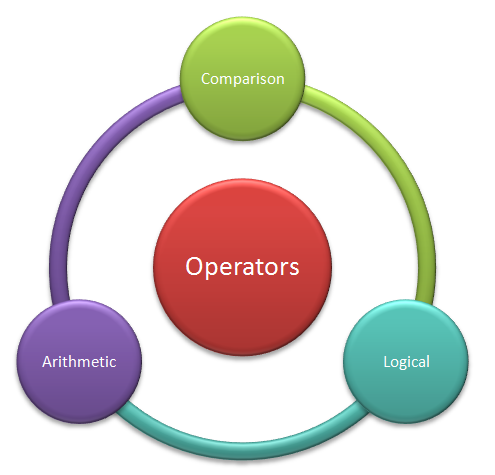destfile = CopyFile("D:\testt\TestSupport_1.xls", "D:\testt\", 1)
copydata "D:\testt\generatedRpt.xls", destfile, "general_report", "temp"
masterfile = Copyfile(destfile, "D:\testt\TestingSupport_Daily_Data.xls",0)
'' Description - This function will copy the file from source location to destination folder. In this example we have used below three parameter as per our need.
''Source file - Exact name and location of the source file. This is an external file generated at a fixed location which was first part of problem and will be handled using QTP
''DestinationFolder - this is either the folder location with or without file name.
''filename - this shows filename is included in the the destinationfolder. In case of dynamic naming of the file, provide value as 1 else provide value as 0.
function CopyFile(SourceFile, DestinationFolder, filename)
if (filename =1) then
'' generate a dynamic name for the file in case filename argument is provided as 1
DestinationFile = DestinationFolder + "TestSupport" + cstr(DatePart("m",Now()))+ cstr(DatePart("d",Now()))+ cstr(DatePart("yyyy",Now())) + ".xls"
else
DestinationFile = Destinationfolder
end If
Set fso = CreateObject("Scripting.FileSystemObject")
'Check to see if the file already exists in the destination folder
If fso.FileExists(DestinationFile) Then
''In case of destinationfile already exists, delete the existing file
fso.DeleteFile DestinationFile, True
End If
'' Copy the file from source location to destination location
fso.CopyFile SourceFile, DestinationFile, True
''close the instance of filesystem object
Set fso = Nothing
''return the value of file name as the rsturn value of the function.
copyfile = Destinationfile
End function
'
'' Description - this function will copy data from sheet1 of workbook1 to sheet2 of workbook2.
sub copydata(workbook1, workbook2, sheet1,sheet2)
'' Create an instance of excel object
Set objExcel = CreateObject("Excel.Application")
'' define if the excel needs to be displayed and alerts to be displayed. here the excel will be visible but no alerts will be displayed in case of alert prompt in the excel application.
objExcel.Visible = True
objExcel.DisplayAlerts = False
'' create an instance of excel workbooks for source as well as destination workbook
Set objsrcFile= objExcel.Workbooks.Open(workbook1)
Set objdestfile = objExcel.Workbooks.Open(workbook2)
objsrcfile.Activate
'' create instance of worksheet in the workbook
Set objsrcSheet = objsrcfile.Worksheets(sheet1)
Set objdestSheet = objdestfile.Worksheets(sheet2)
'' gather the data from the source file to destination file
'' In the below example , we are copying the data from 4th row in source file to destination file. we can start from first row also if required.
icolcount = objsrcSheet.usedrange.columns.count
irowcount = objsrcSheet.usedrange.rows.count
for i = 4 to irowcount-1
for j = 1 to icolcount-1
''copies data from the destination file to the source file
objdestSheet.cells(i-3,j)= objsrcsheet.cells(i,j)
next
next
objsrcfile.save
objdestfile.save
''This is again a customised code to delete a sheet from excel file.
objdestfile.sheets("Previous Day").Delete
'' This step renames the sheet in the destinstion file.
Set objWrksheet = objdestfile.Worksheets("Today")
objWrksheet.Name = "Previous Day"
set objWrkSheet = nothing
''Rename another sheet in the workbook
Set objWrksheet = objdestfile.Worksheets("temp")
objWrkSheet.Name = "Today"
set objWrkSheet = nothing
''Add a temp table at the end of sheets and name it as temp
Set objWrkSheet = objdestfile.Sheets.Add(, objdestfile.Sheets(objdestfile.Sheets.Count))
objWrkSheet.Name = "temp"
''Save the excel file and close the instance of excel aplication
objdestfile.save
objsrcfile.close
objdestfile.close
objexcel.quit
set objexcel = nothing
msgbox "done"
end sub