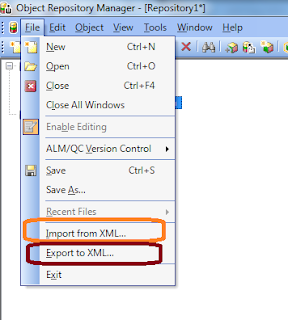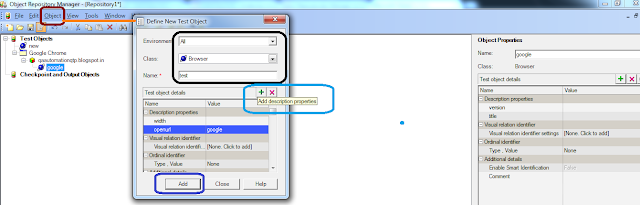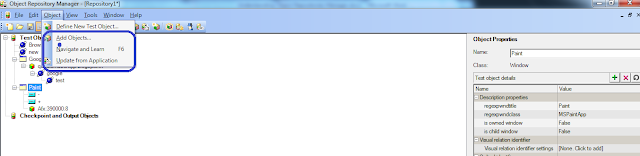HP ALM 11 or Quality Center is used as a test management tool in which we can store tests, function Libraries, test data, object repository, recovery scenario and much more. Below are some of the features in QTP required to connect to Quality Center and various options in QTP regarding QTP-QC Integration
Integration between QC and QTP
QTP can connect to a project stored in ALM through VBScript Code or through QTP IDE as explained below:
Through Code
Below code creates a connection to QC. This will validate if a connection to QC already exists and in case not connected than connects to the required project in QC
Public Functionfunc_ConnectQCQTP(QCurl,Domain,ProjectName,UserName,Password)
Set qtApp = CreateObject("QuickTest.Application")
If qtApp.launched <> True then
qtApp.Launch
End If
qtApp.Visible = "true"
If Not qtApp.TDConnection.IsConnected Then
qtApp.TDConnection.Connect QCurl,Domain,ProjectName,UserName,Password,False
End If
Set qtApp = nothing
End Function
Through QTP Interface
Go to File>ALM/QC Connection as shown below and create the connection.
User is allowed options to reconnect to the QC Server, and authenticate on start up and login to project automatically once QTP is launched.
Version Control in QC
In case of test stored in QC,version controlling the test script is very useful,so that test can be open by one user at a time and previous versions of test are available and can revert to previous version in case of issues. In case of version control, a test will open in read only mode and changes in script can be done only post checking out the script, and once changes are incorporated, changes should be checked in.